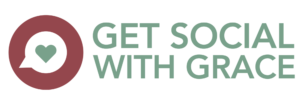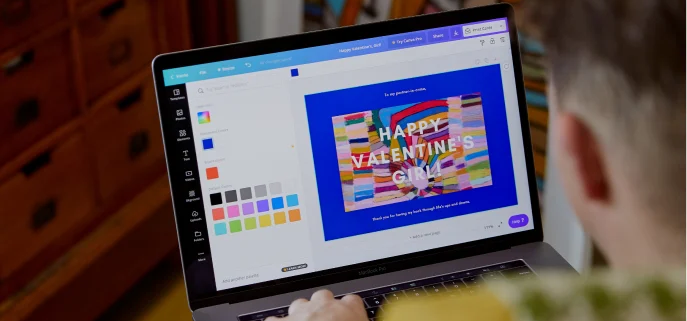8 Canva hacks to make your life easier
Canva might just be one of the best inventions of the 21st century. I use it daily and I always recommend it to other businesses. It’s a free online graphic design programme that allows you to create beautiful graphics with minimal design knowledge. Designs include social media posts, email headers, business cards, presentations and more.
Canva has so many useful features, so I thought I’d write an article on some of the tricks you may not have known.
1. Brand kits
Do you have a colour scheme, perhaps for your branding? Save yourself from frequently typing in the hex codes by saving “brand kits” – the exact colours and fonts for your brand. Then when you’re working on your design, you can simply select colours and fonts from your brand kit, rather than having to manually enter or search for them.
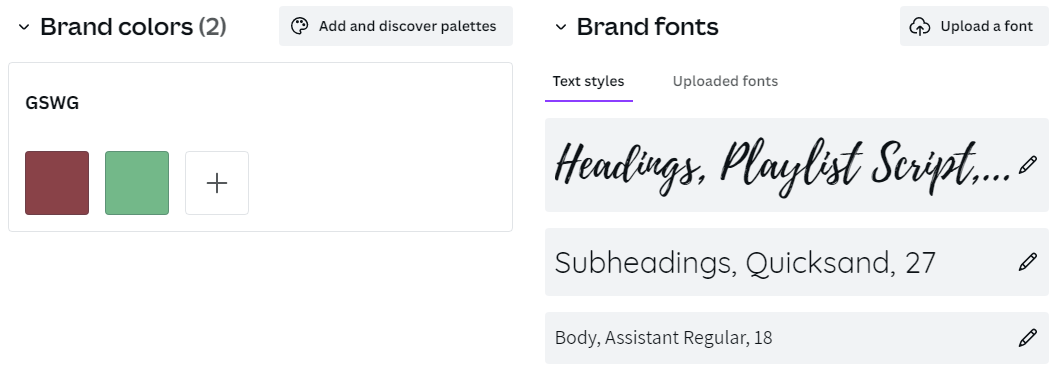
2. Transparency
You probably knew that you can make final designs transparent. But did you know that you can make elements transparent too? This is especially helpful if you’re using a coloured background or overlaying your designs.
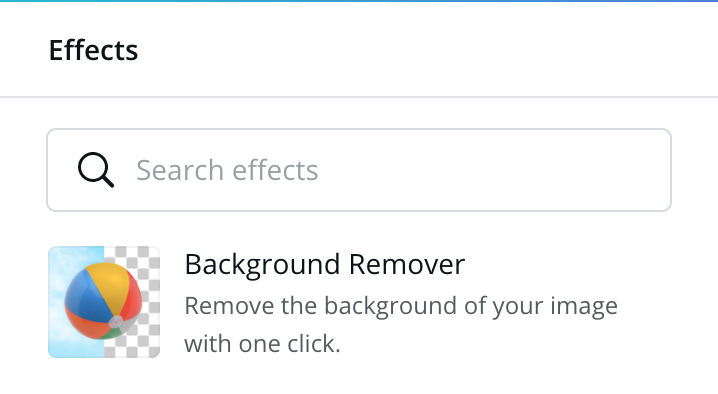
3. Grid view
If you’re designing something with lots of pages, it’s easy to get lost when constantly scrolling through them. If you click on ‘grid view’ on the bottom right, you’ll see each of your pages at once.
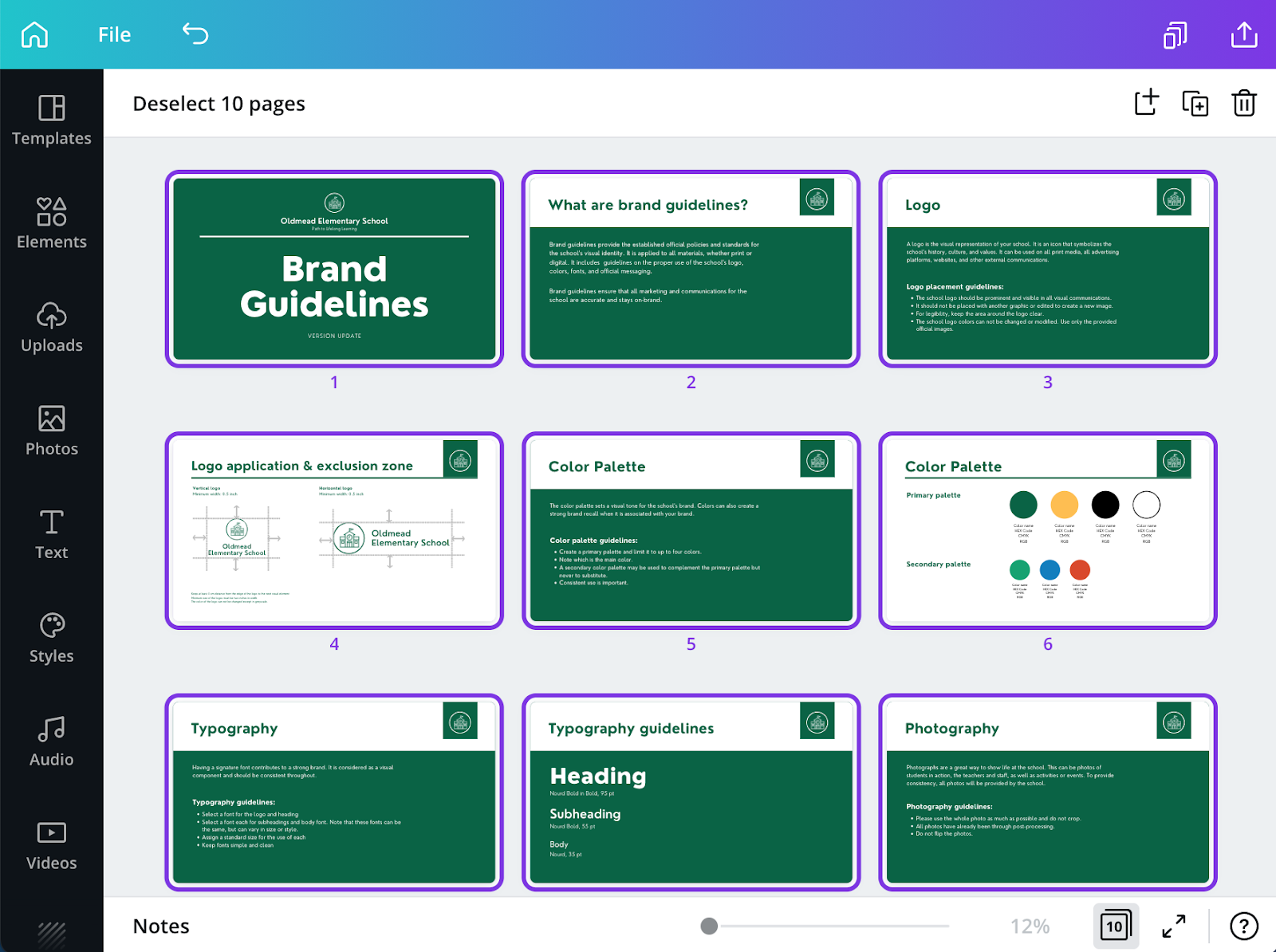
4. External linking
If you’re creating something for the web such as a PDF, you can make any element clickable. Click on whatever image you’re linking, and click on the chain icon to enter your link.
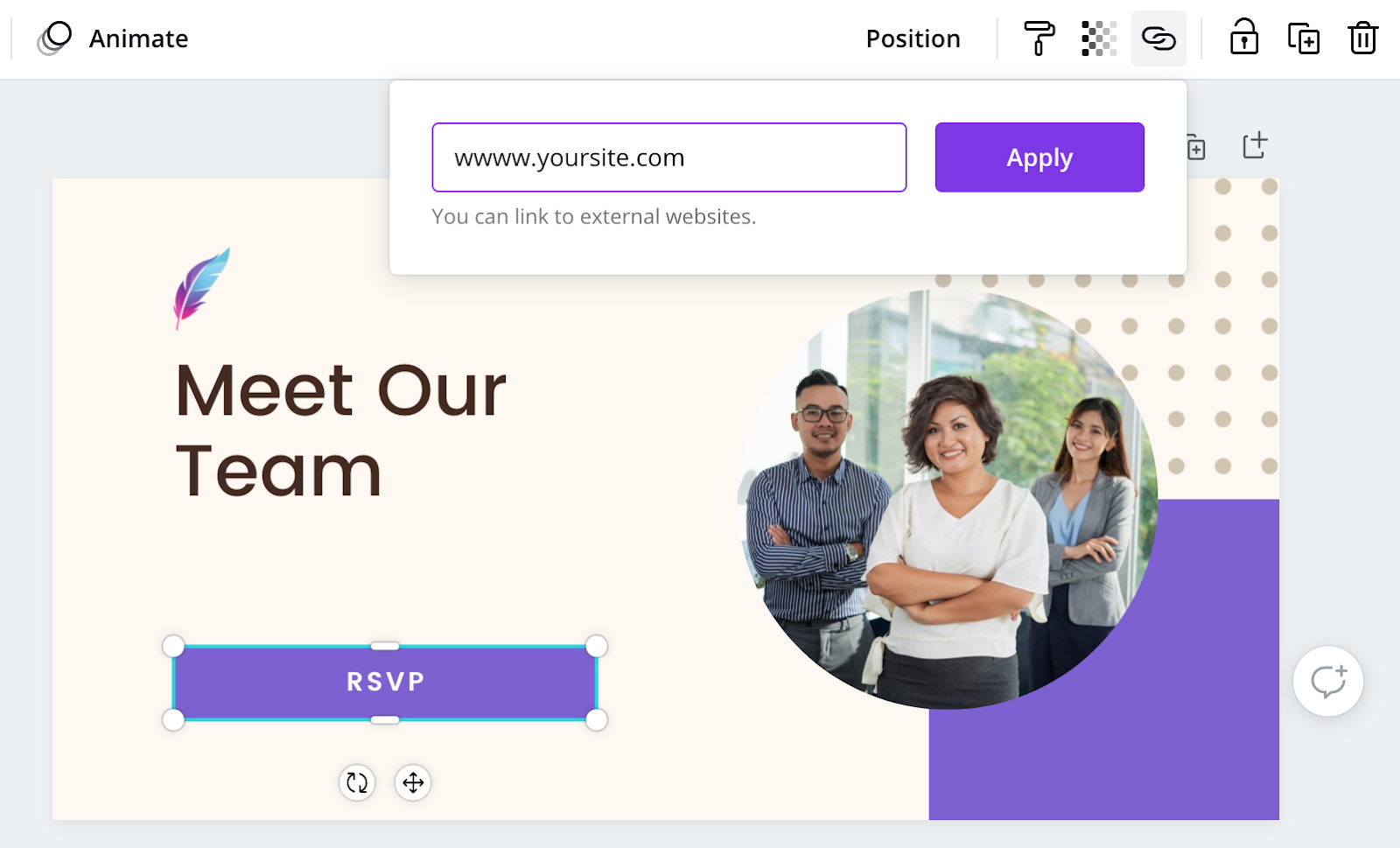
5. Get inspiration from completed designs
Starting a design from scratch and don’t know where to begin? You can get inspiration from completed designs. Visit Canva’s Design Inspiration and find examples to help you get over your creative block. Or search for samples on Google.
6. Use Canva frames to display mock-ups or create collages
Canva Frames is an amazing featured for adding frames around your designs, create photo collages, grids, and cut-outs of different shapes.
Under the elements tab, type in Frames in the search bar. Select the frame/grid/mock-up of your choice, then drag and drop any image within it! You can double click the image to adjust it.
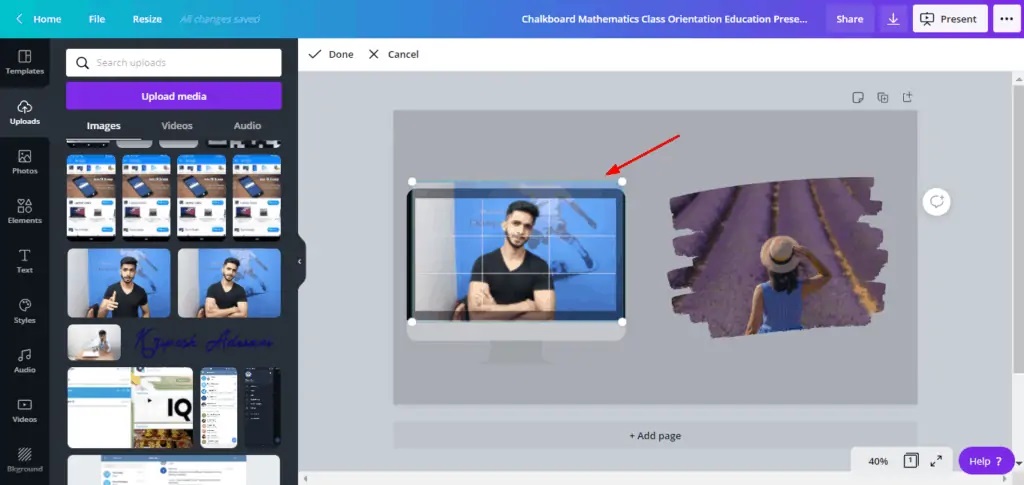
7. Add a QR code to your designs
So this one’s really cool. Canva’s URL Generator is extremely helpful while designing business cards or marketing materials to promote something such as your website.
In the left sidebar, go to the ‘More’ option then select the QR code Generator under Apps and Integrations. Then add your URL in and your link will be converted into a QR code that people can scan through their mobile phones!
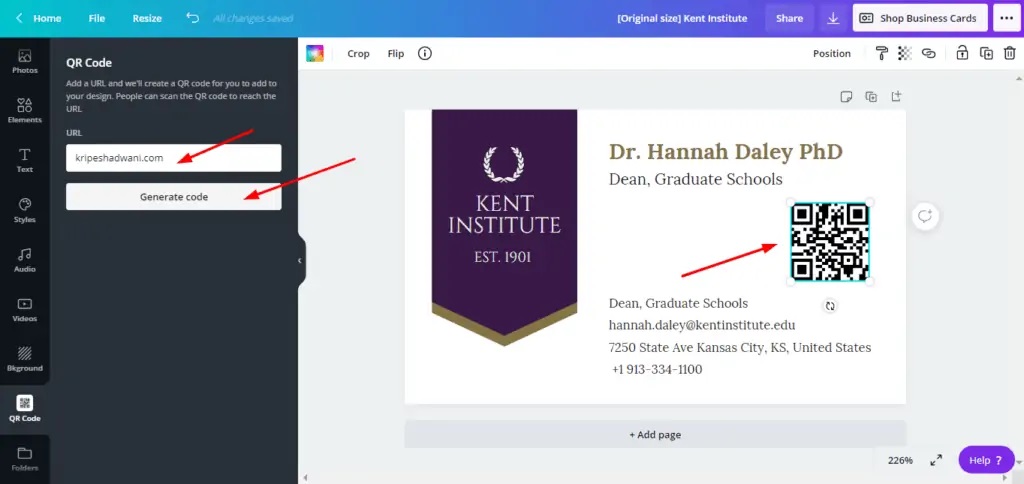
8. Utilise the keyboard shortcuts
- Add text: press the “T” key.
- Add a line: Click the “L” key
- Rectangle: Click the “R” key
- Transform text to Uppercase: Shift + cmd/ctrl + “K” key
- Bold text: cmd/ctrl + “B” key
- Duplicate elements: cmd/ctrl + “D” key
- Group elements: cmd/ctrl + “G” key
- Ungroup elements: shift + cmd/ctrl + “G” key
- Select all items on layer: cmd/ctrl + “A” key
- Send element forward: cmd/ctrl + “]”
- Send element backward: cmd/ctrl + “[“
- Undo an action: Cmd/ctrl + Z